Scenario one: Wrong link
Try testing your access with this link: https://myogs.northeastern.edu/istart/controllers/client/ClientEngine.cfm?serviceid=EFormTEST0ServiceProvider
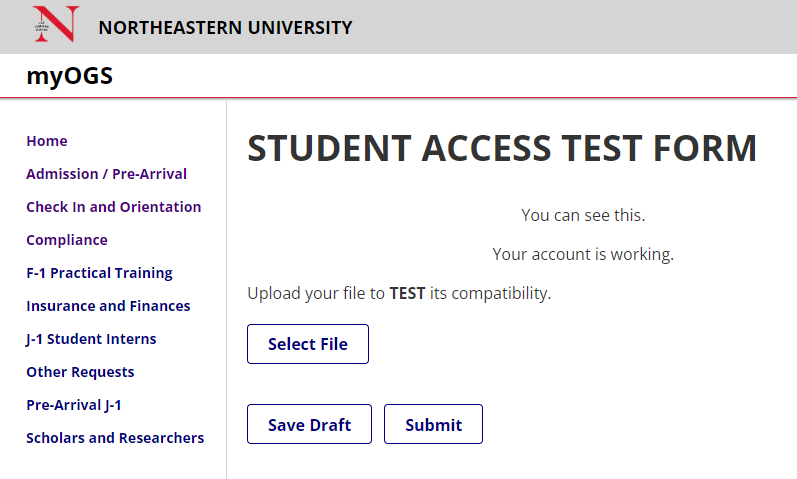
If you can see this screen, then it means you have access but might not have the right link. Browse the Forms & Guides page of the Office of Global Services website to find the correct form.
Scenario Two: Internal server error
You can access your e-form but when you click submit, you get an unexpected error and you cannot submit your e-form.
- It could be because your document is too large. You will need to convert your document to PDF format with Adobe Reader 7.0 or greater, upload your document and resubmit your e-form. You can test your document using the test e-form
- Use a different browser and/or clear your browser’s cookies/cache history
- Try using an incognito browser
This is the image you would see:
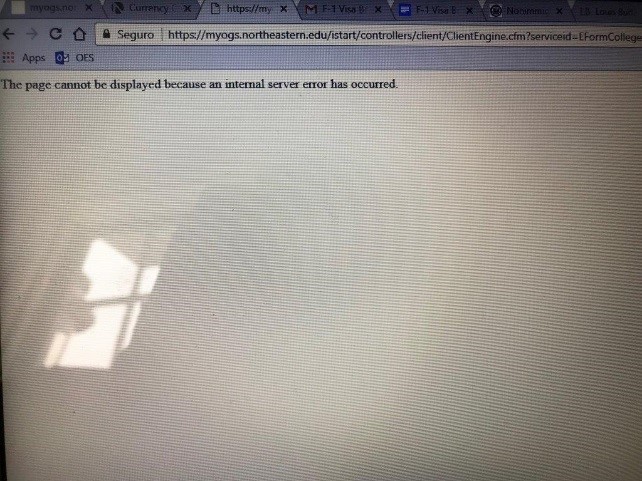
New students and alumni
New students
If you cannot log in two days after receiving your acceptance letter and activating your myNortheastern account, then contact the Office of Global Services.
Optional Practical Training/Science, Technology, Engineering and Math students
Go to http://mail.google.com/a/husky.neu.edu and log in with your student username and password.
Terminated, transfer out, or returning from a leave from more than 5 months
Follow the limited access steps below.
When to get in touch
If none of these scenarios work for you, please send us an email explaining your situation. For example, “I am a new student trying to submit an I-20 request for the College of Professional Studies program” and add a detailed explanation on the steps you are taking. For example; “I click on the link and I get the error,” or “I get the error after I click submit.” In addition, send us the link you are trying to use and a screenshot of the error.
Limited access
If you are not able to access an e-form request, you will need to use the following instructions to request a temporary Personal Identification Number (PIN) and log in to access myOGS.
1 Click the following link to be directed to the log in to myOGS – limited services webpage.
https://myogs.northeastern.edu/istart/controllers/admission/AdmissionEngine.cfm
2 Request a limited access PIN.
3 Input your university identification number and click submit.
4 Retrieve your limited access PIN from your email.
If you do not receive the PIN number via email, then contact our office so we can add your personal email.
5 Click myOGS homepage to be redirected the log in to myOGS – limited services webpage.
6 Input your university identification number, date of birth, and limited access PIN.
7 Click log in.
8 Select the e-form you need to access in the top left drop down menu and submit request.
If you need any assistance with this process, please contact the Office of Global Services.